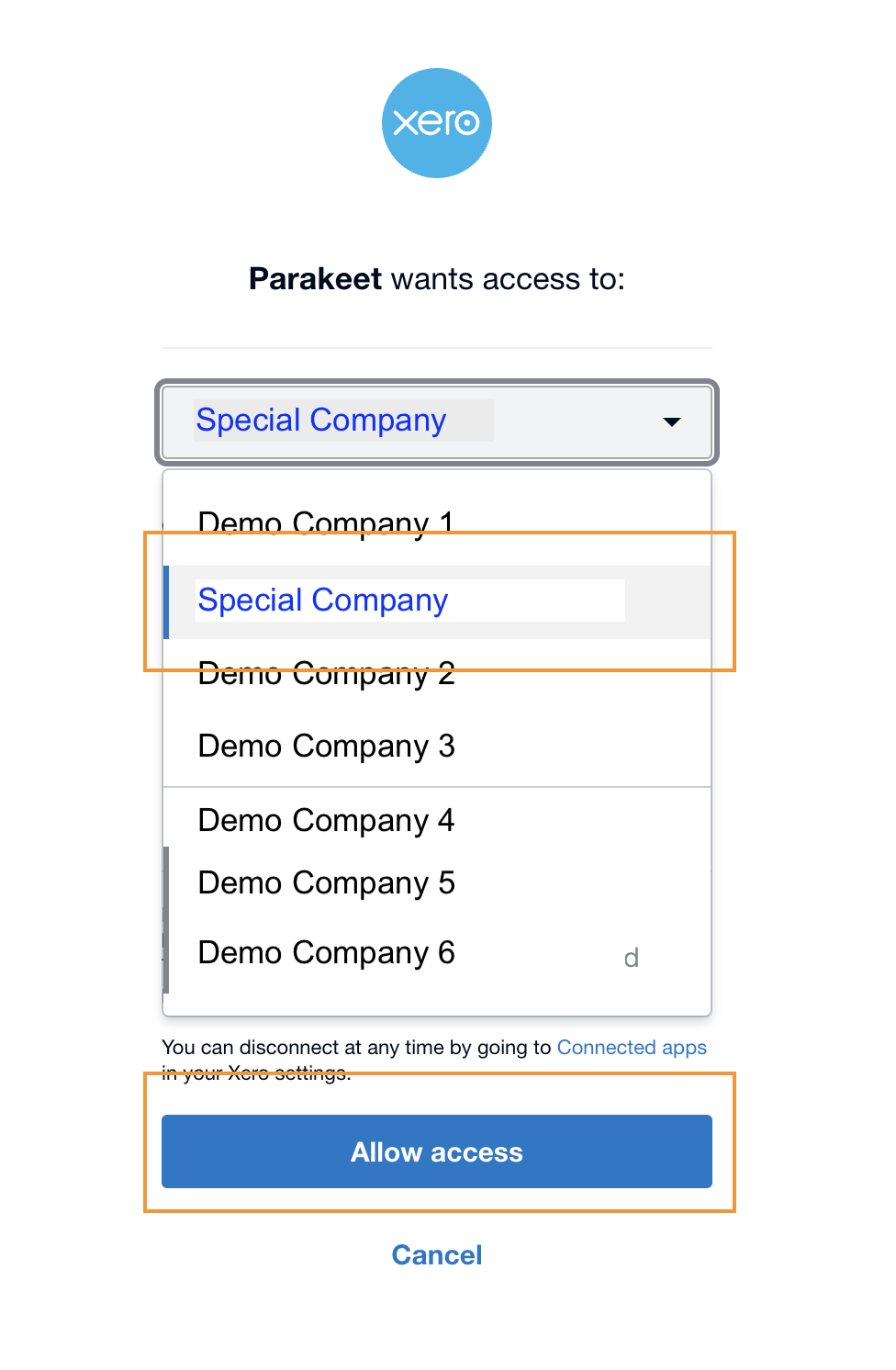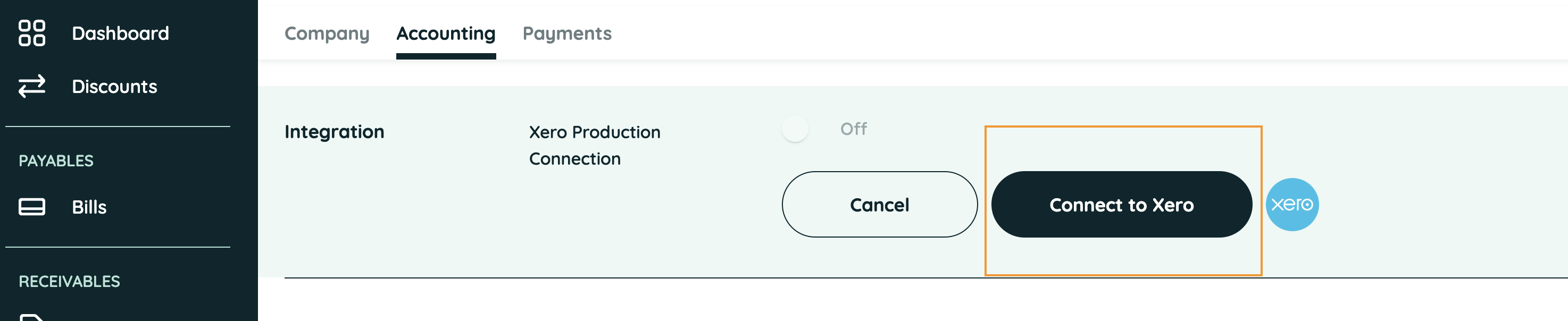How to connect Parakeet to Xero
Print
Modified on: Tue, 25 Feb, 2025 at 9:27 AM
Background
For new connections from Parakeet to Xero, please follow the steps below.
Where you are requested to 'RESET' the connection, please complete the Disconnect steps here first and then follow the steps below to Reconnect.
Connection Instructions:
Select 'Settings' on the left menu
Click 'Accounting'
Go to the 'Integrations' heading and click the pencil icon on the right

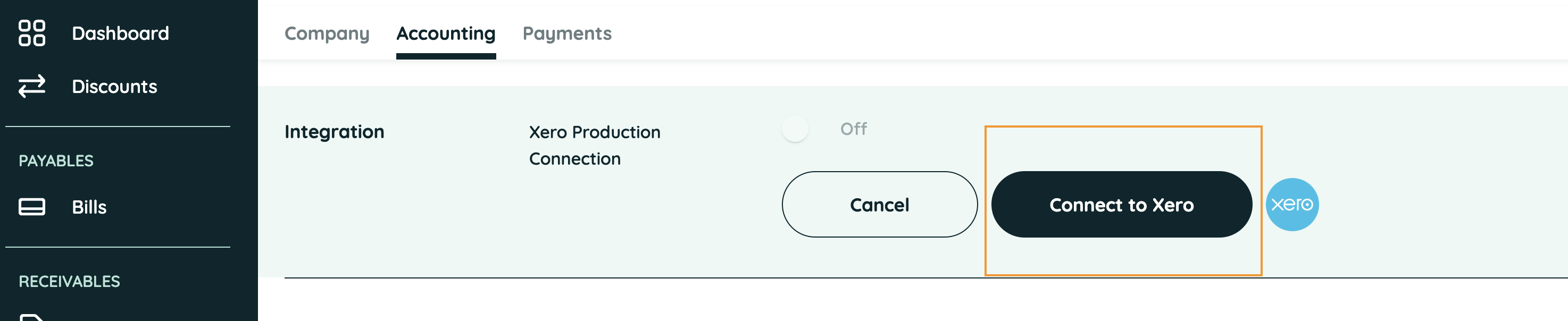
- IMPORTANT - Select either:
- If your previous connection name is showing, please click the arrow on the right and select 'Add a new account' or
"Add New authentication"
- (Please note - Xero creates a new "pop-up" window so please ensure any pop-up blockers are disabled)

- You can leave the name unchanged
- Now click 'Create'
- NOTE: Please ensure the Xero User Account has at least 'Adviser' or 'Standard' Permissions

- Select your company from the drop down and click 'ALLOW ACCESS'
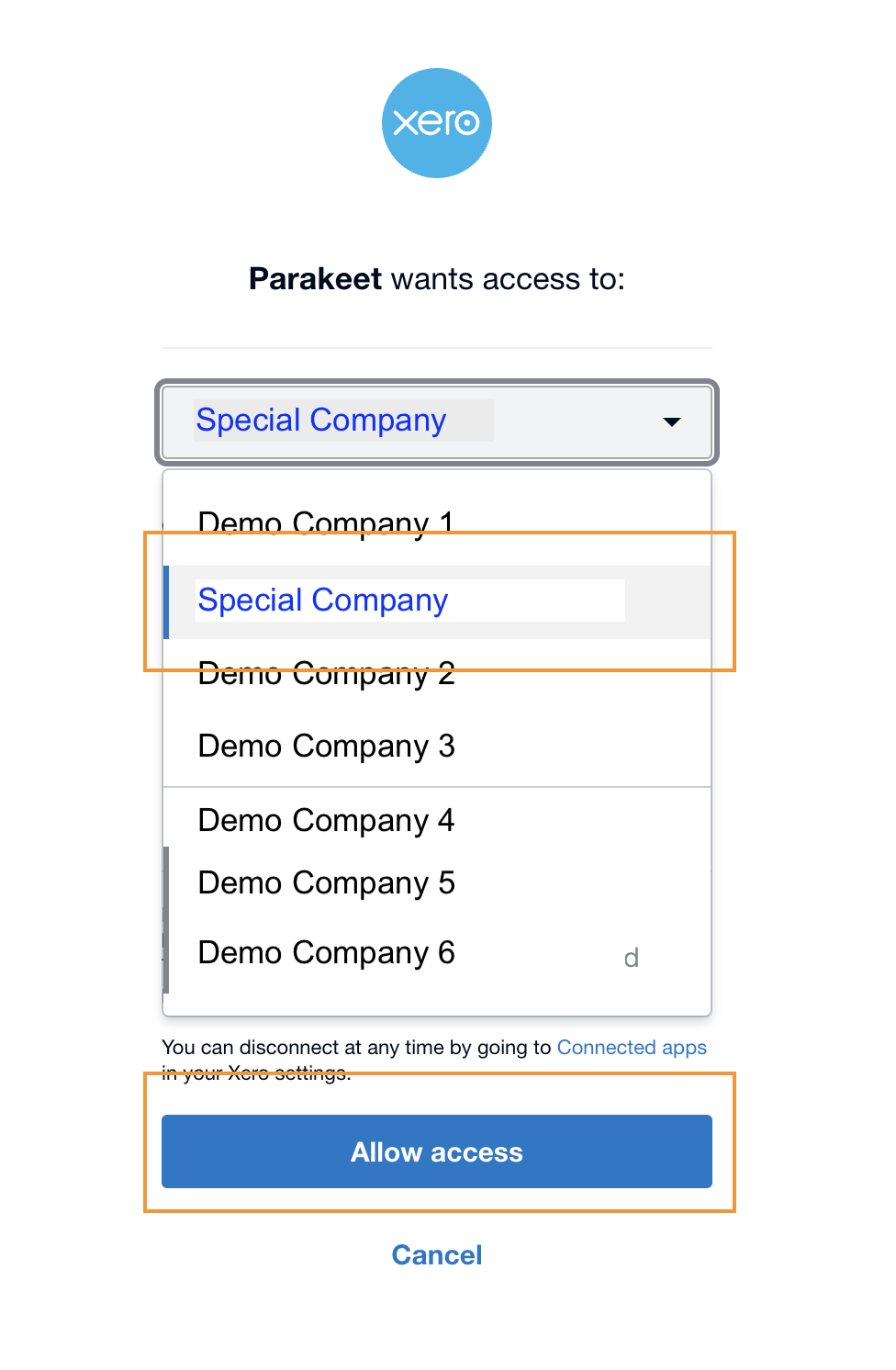

- Finally, you will be directed back to the Parakeet Portal
- A pop up like this will appear
- Click 'RECOMMENDED'
- You are now connected to Parakeet

To Check the Connection was successful
Login to Xero
Go to organisation settings > Connected Apps

Find "Parakeet"
If Parakeet is listed, Connection was successful. ✅

Your Xero account is now Connected from Parakeet.
Did you find it helpful?
Yes
No
Send feedback Sorry we couldn't be helpful. Help us improve this article with your feedback.